W410
Pairing (registration)
I want to execute pairing of an already-paired (registered) smartphone from a clean state.
Registration information is recorded in both the smartphone and the watch after successful pairing (registration) of them.
Remove the registration information before executing pairing again.
!
See "Performing a clean install of the dedicated app and trying pairing (registration) again" when you cannot register your smartphone even after following the steps below.
1. Removing registration information on the smartphone
- Remove "Eco-Drive W410" from the list of registered devices in the Bluetooth setting on the smartphone for which you will try pairing again.
!
Registration information may be stored even when pairing is failed.
Delete it previously.
!
When "Eco-Drive W410" cannot be seen, it has already been deleted or not been registered yet.
2. Uninstall the dedicated app from your smartphone and install it again
- Remove the dedicated app "CITIZEN Eco-Drive Bluetooth S" on your smartphone.
- Download the dedicated app "CITIZEN Eco-Drive Bluetooth S" at an app site and install it.
- Turn on Bluetooth on your smartphone.
3. Execute pairing.
- Start up the dedicated app on the smartphone.
- Tap [Connect with your watch].
- Confirm that the position of the crown is 0 and the second hand is moving every second.
- Press and hold the button of the watch for 4 seconds or more.
!
Keep the screen of the app shown.
!
Agree when a dialog appears to request your permission to use Bluetooth connection.
For other requests for permission, follow instructions on your smartphone.
The pairing screen is displayed.
!
Tap "Pairing" on the [Setting] (setting) screen when [Connect with your watch] is not indicated.
!
The second hand points "ACT" (0-second position), swings left and right and points "ACT" again. Release the button after the second hand points "ACT"again.
Pairing starts.
"Connected" (connected) appears on the screen of the app as pairing is finished.
!
It may take about 20 - 30 seconds to finish pairing.
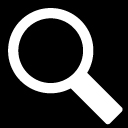
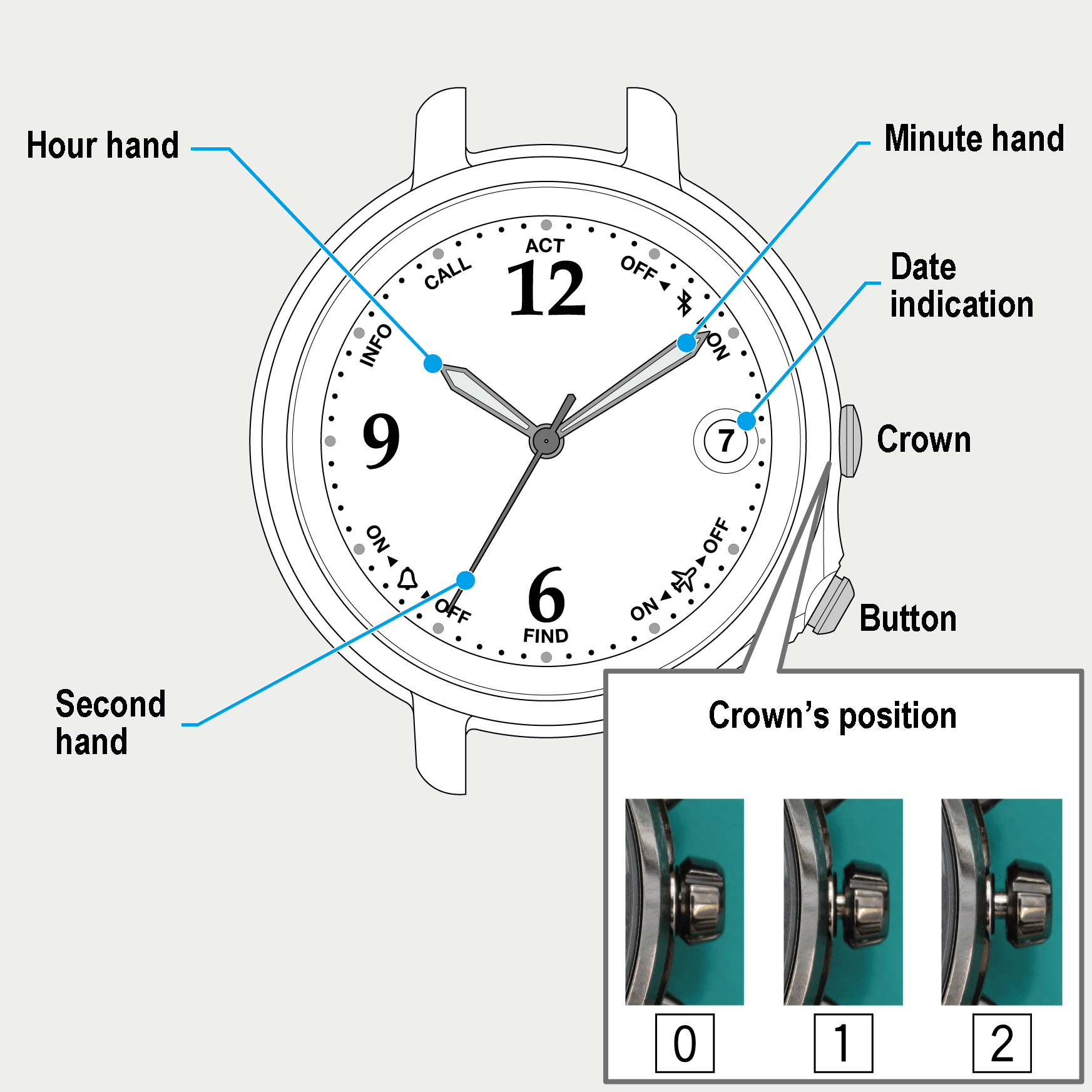
 Cal. No. W410
Cal. No. W410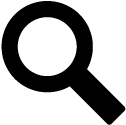 Refine your search
Refine your search