W770 Riiiver
The smartphone cannot be registered./The watch cannot be connected with the smartphone.
Performing a clean install of the dedicated app and trying pairing (registration) again
- The following steps are effective for Android phones only.
The operation is not required for iPhones.
Checking the power reserve of the watch
!
Charge the watch until level 2 when the power reserve level is “1” or lower.
!
Check also power reserve of your smartphones.
- Pull the crown out to position 1.
- Rotate the crown to change the mode to [TME].
- Push the crown in to position 0.
- Press the lower right button A repeatedly to make the function hand indicate power reserve.
- Pull the crown out to position 2.
- Press and hold the upper right button B for 7 seconds.
- Rotate the crown to choose another registration information.
- Repeat steps 6 and 7 to remove all the registration information.
- Push the crown in to position 0.
- Remove “W770 Riiiver” from the list of registered devices in the Bluetooth setting on all the smartphones that have ever connected with the watch.
- Tap “Settings” → “Apps” → “CITIZEN” → “Storage” on the Android phone and execute “CLEAR DATA” and “CLEAR CACHE”.
- Tap “Settings” → “Apps” → “CITIZEN” on the Android phone and uninstall the dedicated app.
- Turn off Bluetooth on the Android phone.
- Check the settings of “Backup my data” and “Automatic restore” on the Android phone.
- Turn off the settings of “Backup my data” and “Automatic restore” on the Android phone.
- Restart the Android phone.
- Download the dedicated app “CITIZEN Eco-Drive W770” at an app site and install it.
- Turn on Bluetooth on your smartphone.
- Start up the dedicated app on the smartphone.
- Press and release the upper right button B.
- Check whether “Connected” is displayed on the screen of the app.
The second hand points to 30 seconds and stops.
Removing the registration information on the watch
The second hand points the number of the registration information currently chosen and the function hand indicates connection status (ON/OFF).
Deletion of the registration information currently chosen is finished as the second hand turns fully around.
The second hand and function hand return to normal indication.
Removing registration information on the smartphone
!
When “W770 Riiiver” cannot be seen, it has already been deleted.
Uninstalling the app
!
This step can be skipped when amount of the data and cache is zero.
!
No “Storage” exists as a menu item depending on versions of the OS.
Changing settings of the Android phone and restarting it
For a clean re-install of the dedicated app, change the settings of “Backup my data” and “Automatic restore” on the Android phone temporarily.
Turn the settings back to those before after finishing registration (pairing).
!
The names of the settings and ways to change them may vary depending on the models and/or OS versions of your Android phone.
!
For the method to restart, refer to your Android phone.
Installing the app
Registering (pairing)
!
Keep the screen of the app shown.
!
Agree when a dialog appears to request your permission to use Bluetooth connection.
The second hand points “ACT” (40-second position) and registration starts.
Registration is finished if “Connected” is shown.
The watch and the smartphone are connected as registration is finished.
The function hand of the watch points “ON” of connection status and the second hand returns to normal movement.
!
It may take about 20 - 30 seconds to finish registration.
After finishing a clean install, turn back the settings of “Backup my data” and “Automatic restore” on the Android phone to those before.
Related articles
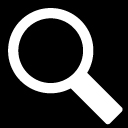
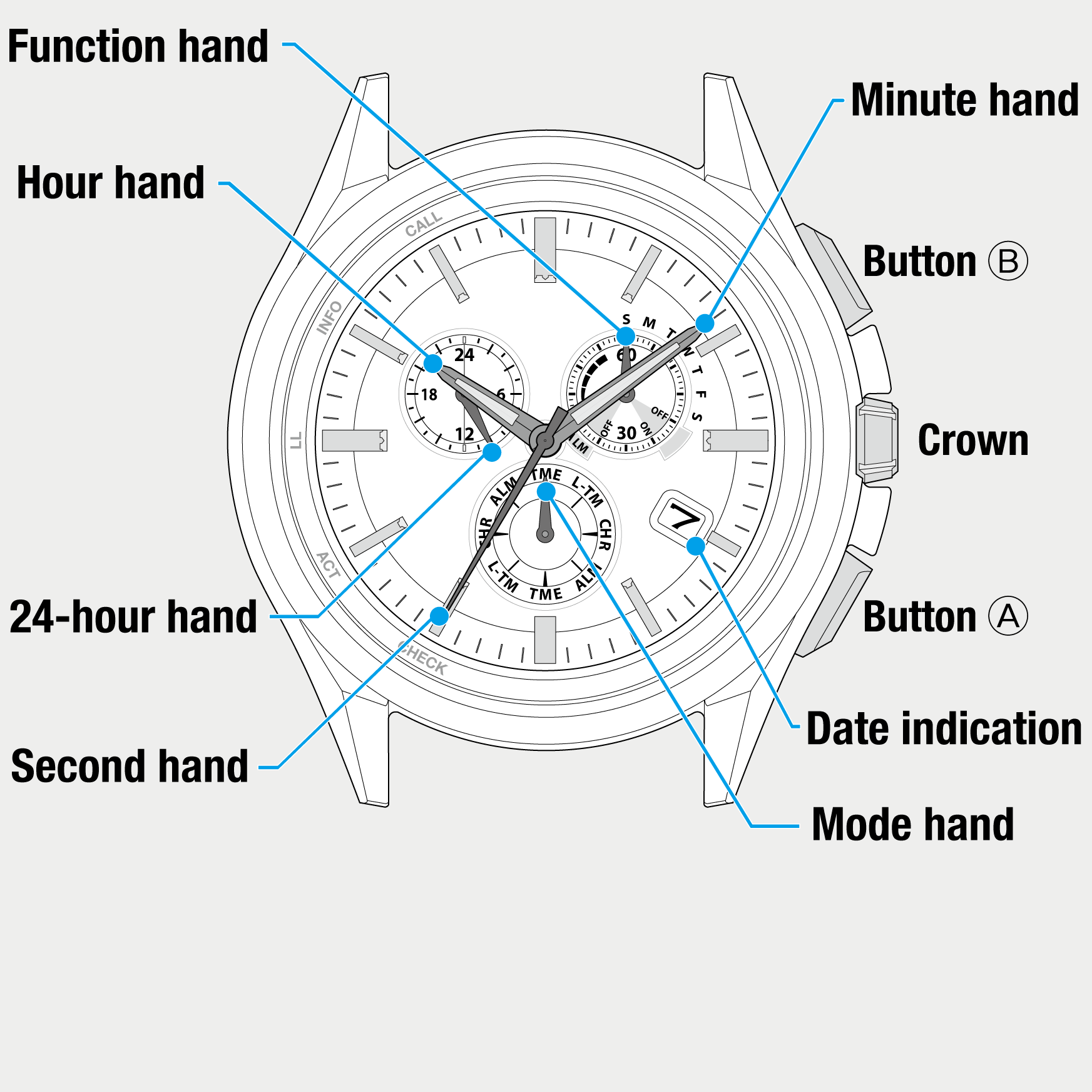
 Cal. No. W770 Riiiver
Cal. No. W770 Riiiver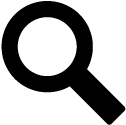 Refine your search
Refine your search